PagerDuty
Botkube Cloud PagerDuty
The Botkube Cloud PagerDuty integration ensure timely reactions to both alerts and changes in your Kubernetes cluster.
You can directly try Botkube Cloud PagerDuty app for free by creating an account in the Botkube Web App. Follow the steps below to install the app.
Prerequisites
A Botkube Cloud account.
You can try out the PagerDuty integration for Botkube for free by creating an account in the Botkube Cloud app.
Create a Botkube Cloud Instance with PagerDuty
Connect Botkube Cloud to your Kubernetes cluster
Go to Botkube Cloud Web App and click on
New Instancebutton.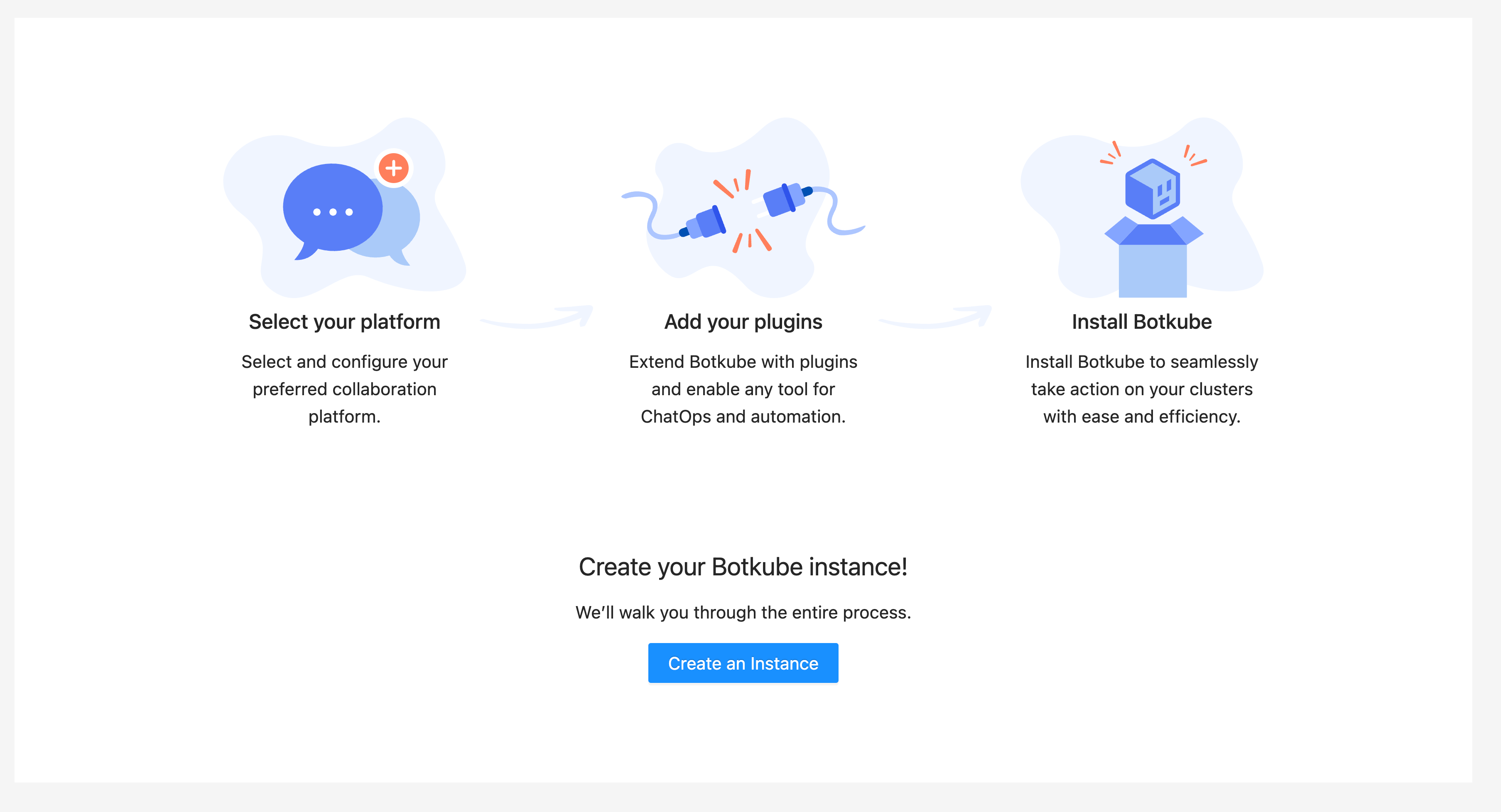
Install Botkube Agent on your Kubernetes cluster by following the instructions on the page.
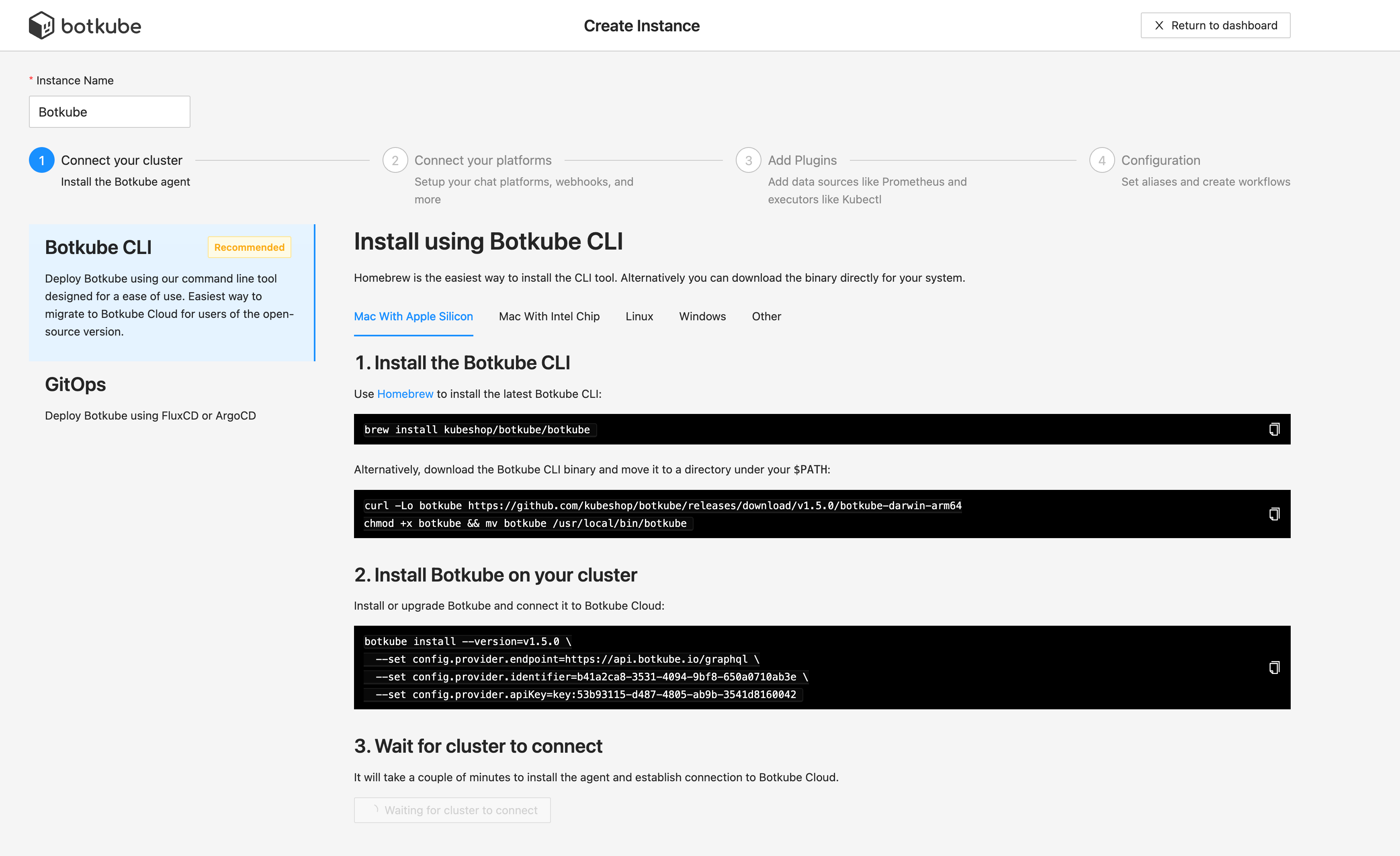
Click
Add platformdropdown, and selectPagerDutyoption.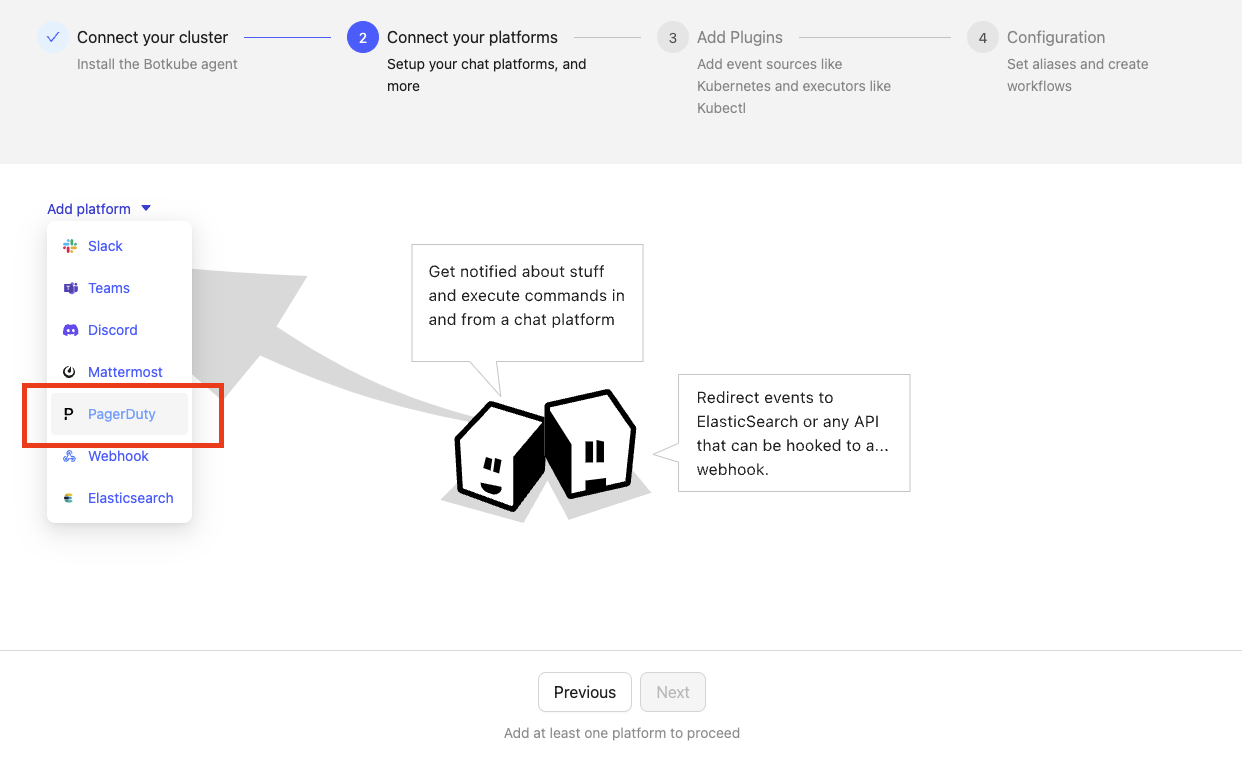
Proceed with the next section.
Create a PagerDuty Service
For a detailed guide, navigate to PagerDuty's support page Services and Integrations.
To create a service in the PagerDuty web app:
Go to Services -> Service Directory and click New Service. On the next screen you will be guided through several steps.
- Enter Name. We suggest to put a cluster name, for example: "Production EU".
- Click Next to continue.
Select Escalation Policy that suits you best. Click Next to continue.
Select Reduce Noise policy that suits you best. Click Next to continue.
Select the Events API V2 integration.
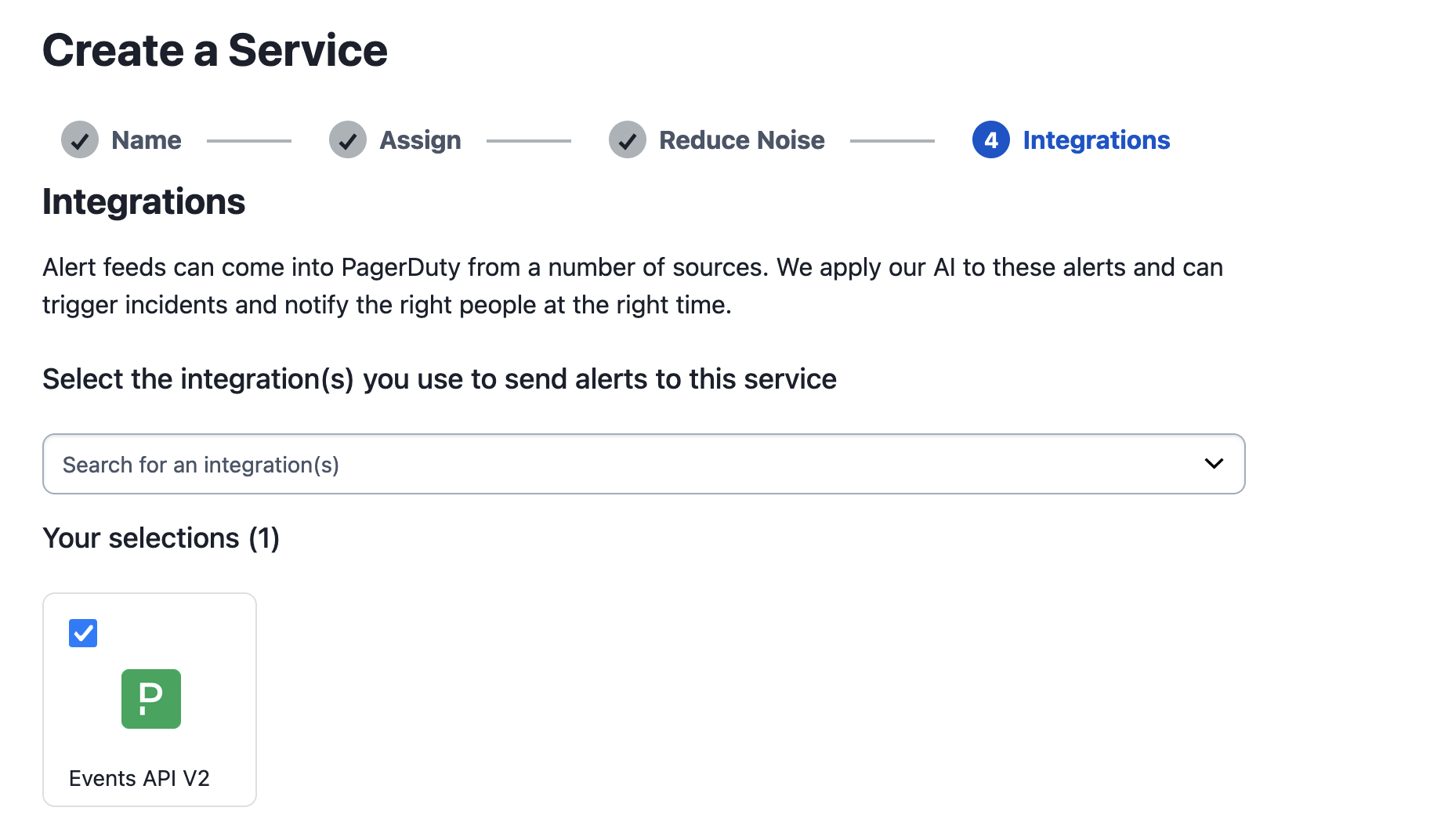
Click Create Service.
Now you will be in the service’s Integrations tab, where you’ll find the Integration Key.
Copy the Integration Key and proceed with the next section.
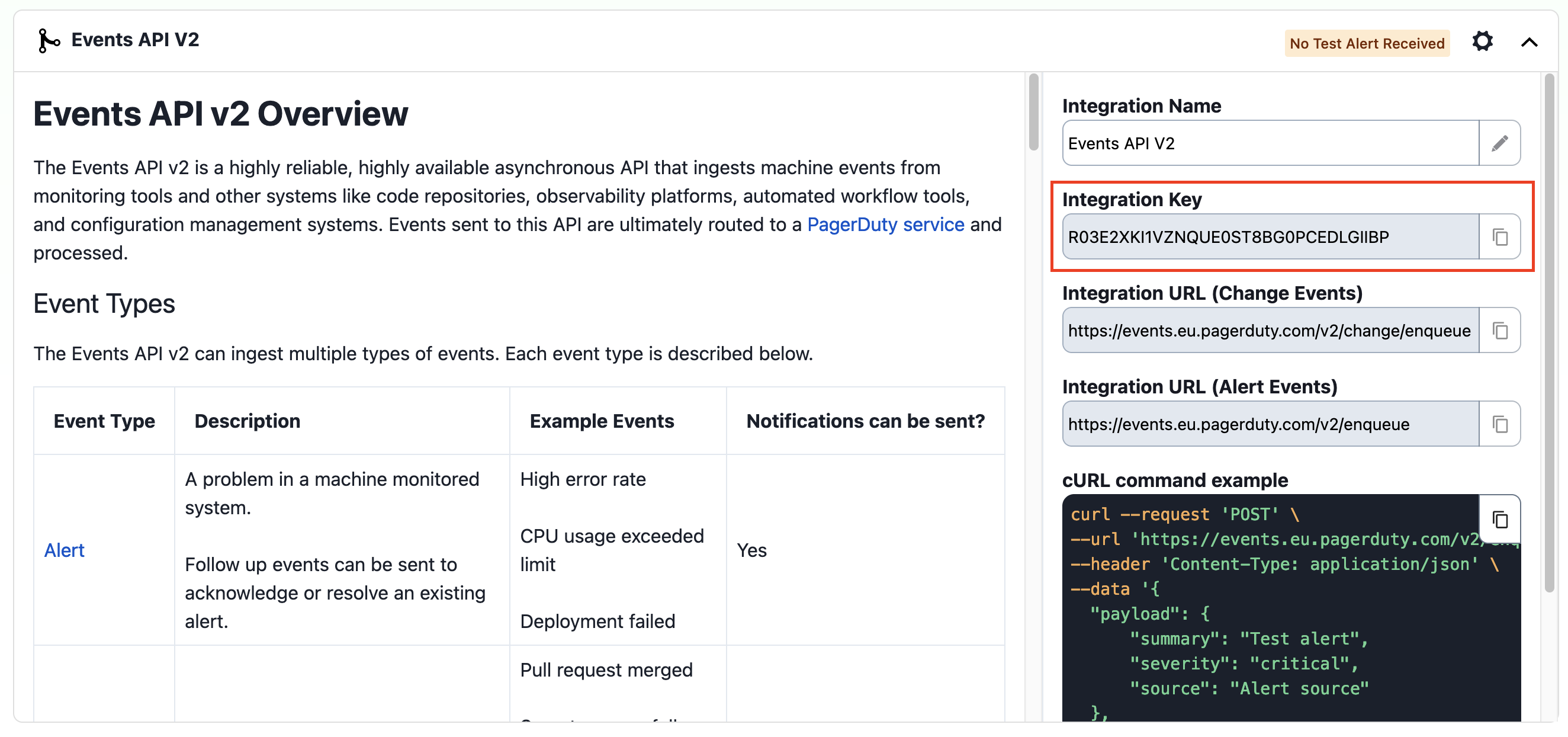
Finalize Botkube Cloud instance configuration
Go back to the Botkube Cloud instance creation.
In step 2, specify configuration details:
- Integration Key: The integration key generated by PagerDuty in the previous section.
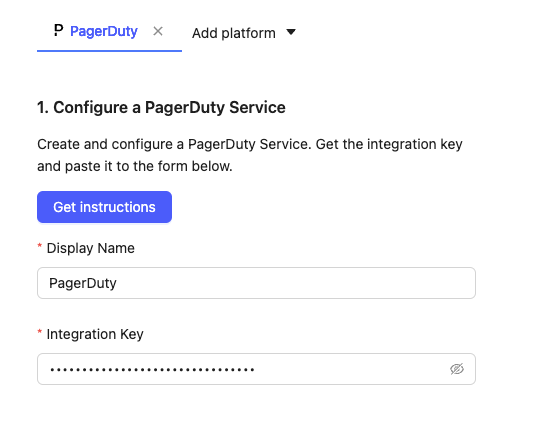
Add source plugins you want to enable in your Botkube instance and click
Nextbutton.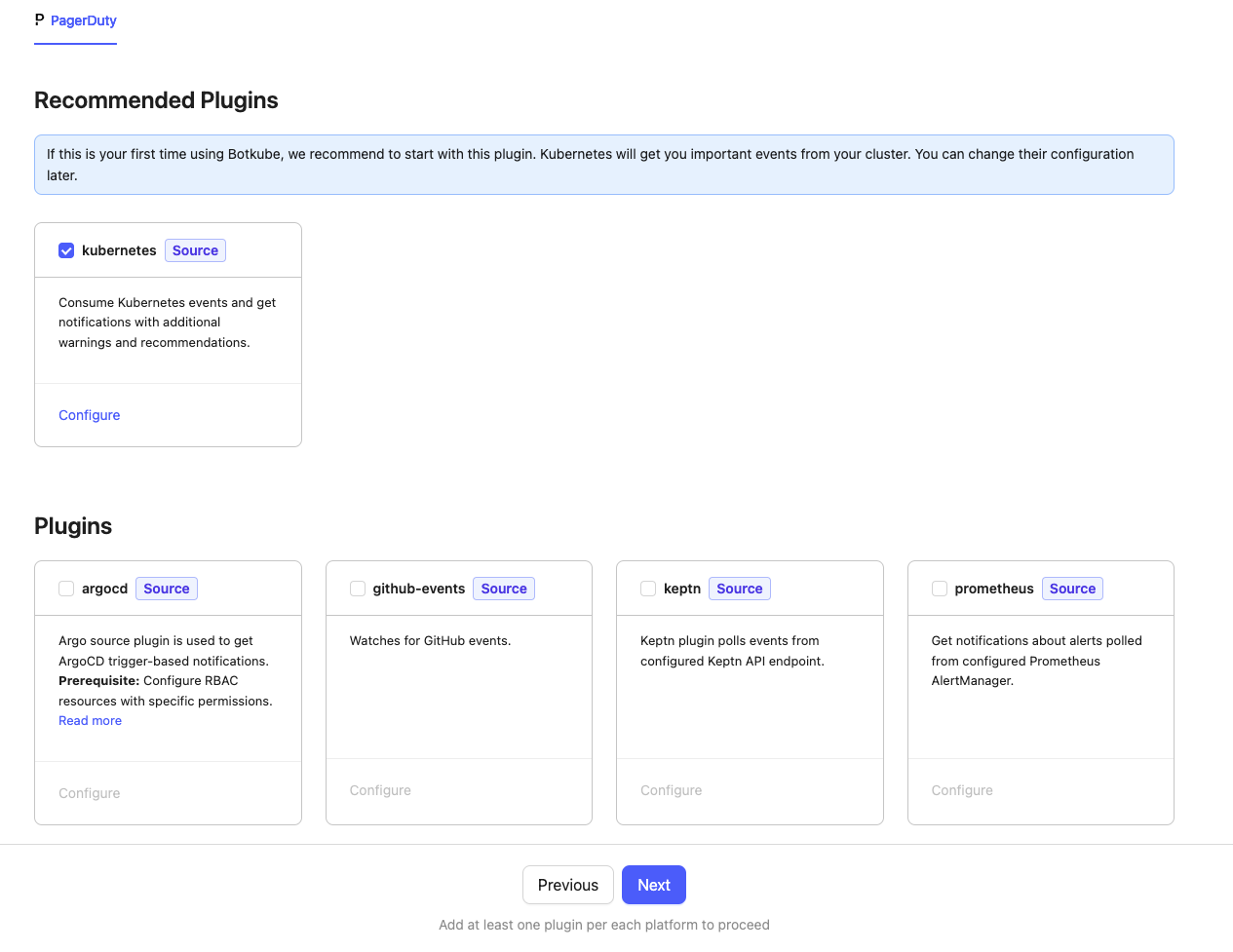
Click
Apply Changesbutton to update Botkube Cloud instance.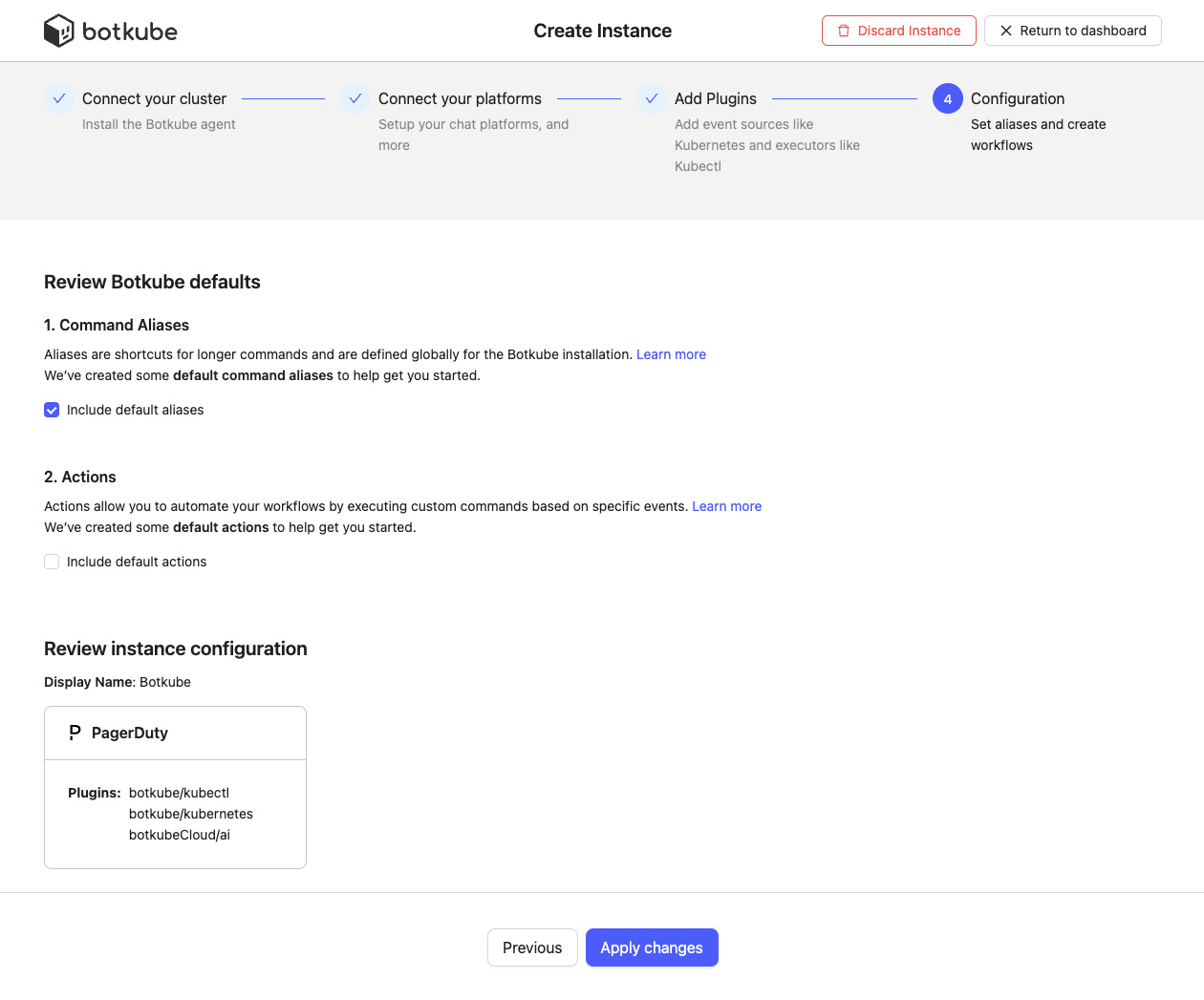
Using Botkube Cloud with PagerDuty Integration
From now on, all events emitted by enabled sources are routed directly to created PagerDuty service using the Events API v2. Botkube follows the best practices by recognizing different event types and sending them to PagerDuty accordingly.
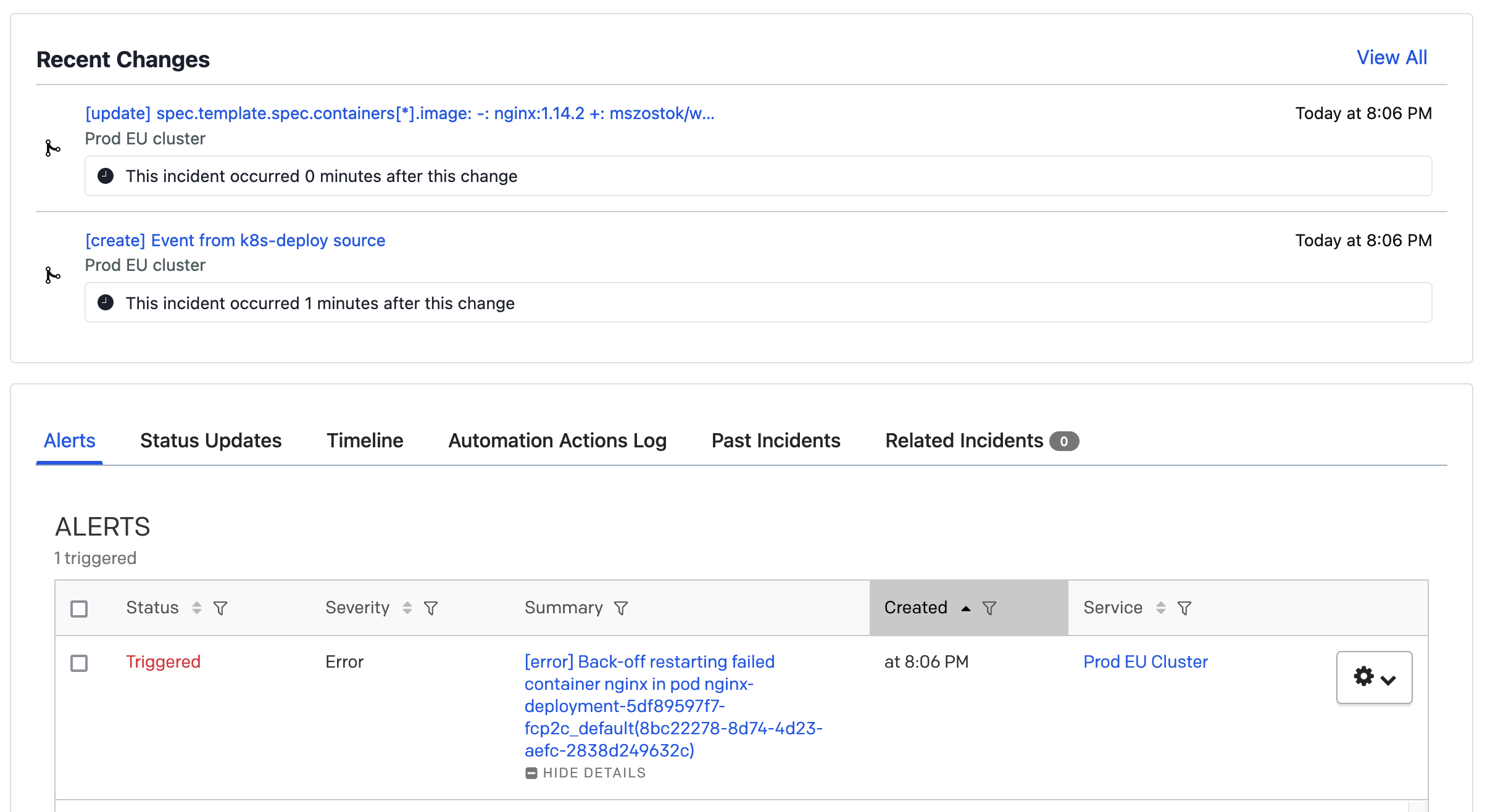
Alerts
An alert indicates a problem within a monitored cluster. Botkube forwards the following types of alerts to PagerDuty:
- Kubernetes plugin:
erroranddeleteevents. - ArgoCD plugin: application events including synchronization failures and health status degradation.
- Prometheus plugin: All configured alerts.
To see the alerts in the PagerDuty web app, click Incidents tab and select Alerts:

Changes
A change indicates a non-problematic update within a cluster. Botkube forwards the following types of change events to PagerDuty:
- Kubernetes plugin:
createandupdateevents. - ArgoCD plugin: application events including creation, updates, deployment, and deletion. Additionally, the synchronization statuses include running, unknown, and succeeded events.
To see the changes in the PagerDuty web app, click Incidents tab and select Recent Changes:

Instance Cleanup
Go to Botkube Cloud home page and click
Managebutton of the instance you want to remove.Click
Delete instancebutton, type instance name in the popup and clickDelete instance.cautionRemember to execute the displayed command to completely remove Botkube and related resources from your cluster.
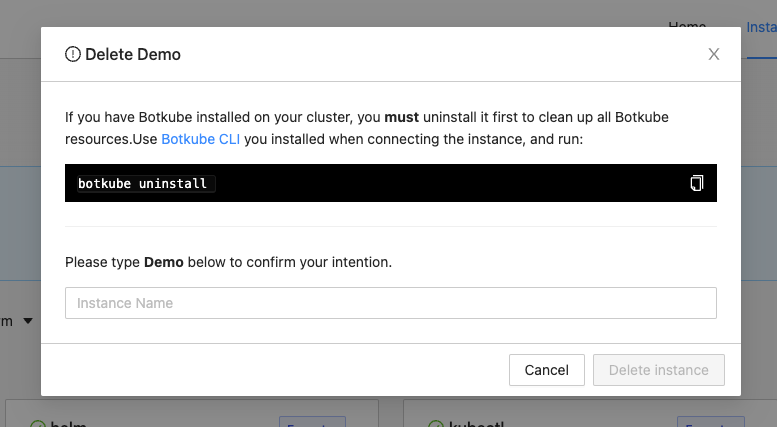
Limitations
Botkube Cloud PagerDuty App currently doesn't support the following features:
- Botkube doesn't send a follow-up events to acknowledge or resolve triggered alert.